Special Offers
- Log into the Partner Extranet using your username and password. Once logged in, complete these steps to create or update your Special Offers.
- Select PROFILE on the left-hand menu of the screen.
- Select Special Offers.
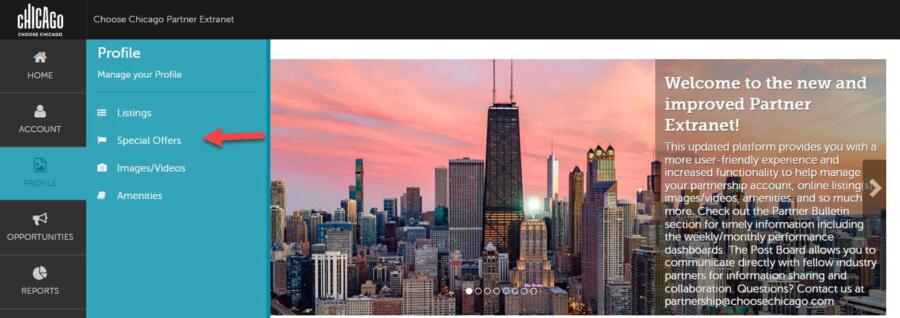
- You will see your company/organization’s offer(s).
- Click ADD OFFER button to CREATE a new offer.
- Click the pencil icon to EDIT an existing offer.
- Click the eyeball icon to VIEW an existing offer.
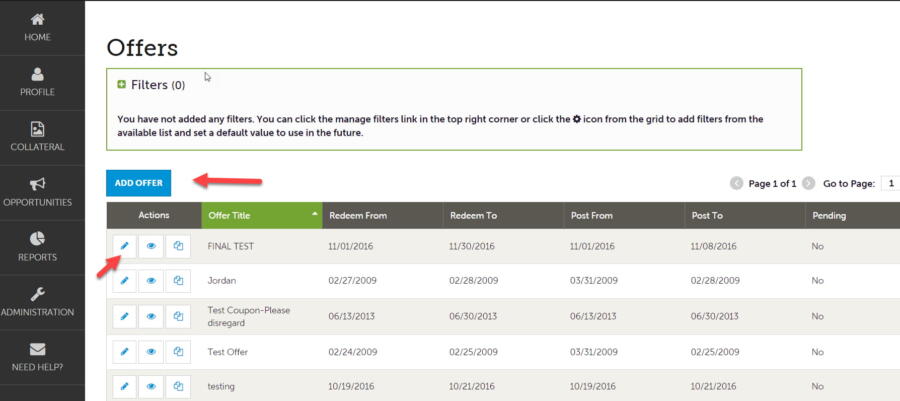 HELPFUL HINT: When you view, edit, or add an offer, you can quickly scroll to a section on the page by clicking the links of the left of the page.
HELPFUL HINT: When you view, edit, or add an offer, you can quickly scroll to a section on the page by clicking the links of the left of the page.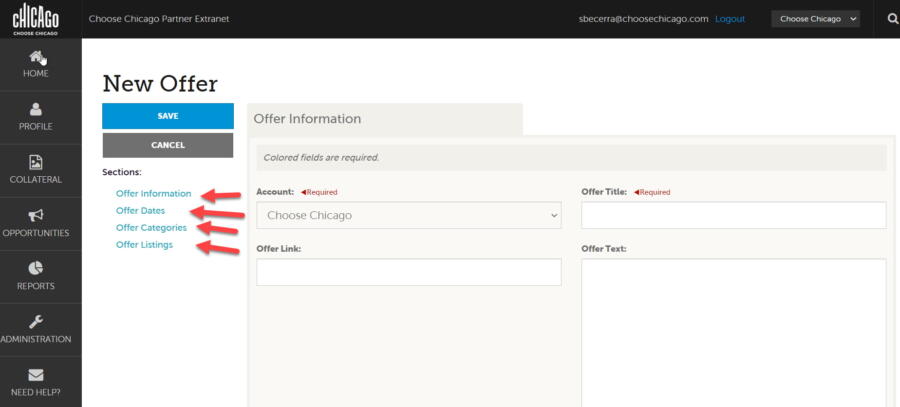
ADDING A NEW SPECIAL OFFER
- Click ADD OFFER and complete the following information:
- Offer Title: The name or title of the Special Offer. The title displays on the website as the main header on the Offer and also displays on the printable view.
- Offer Link: This field can hold a link (URL) to an external website for more information regarding the details of the Offer.
- Offer Text: This field is for a description of the Special Offer, along with any additional information.
- Offer Dates:
- Redeem From and To = valid offer dates.
- Post From and To = display dates on website.
- Offer Categories: Please select only one category that best defines what type of offer will appear on choosechicago.com.
- Offer Listings: Please select the listing(s) you would like this offer displayed on choosechicago.com.
- Click SAVE once finished.



