Follow these simple steps to retrieve, sort, assign, and respond to leads.
See our step-by-step instructional video*
*Note: Flash is required to view the video
Retrieving leads
- Log into the Partner Extranet.
- Click on the LEADS tab at the top of the page (if you’re not defaulted directly to this tab).
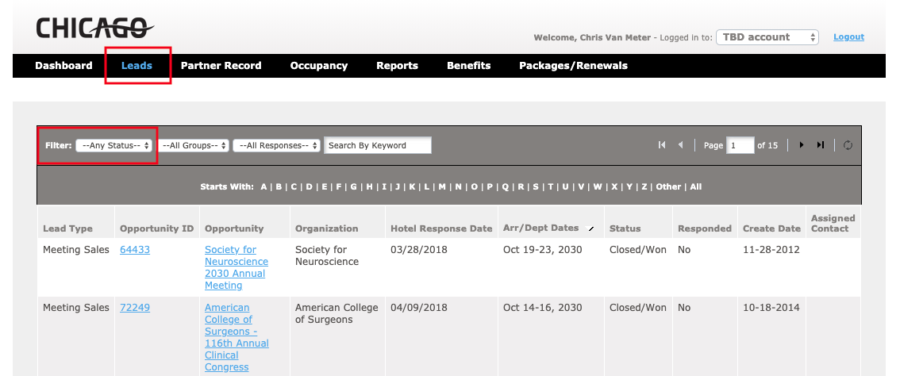
NOTE: The information displayed is determined by the assigned role of the person logging in. “Sales Lead Catchers” will see all leads, whereas “Sales Lead Contacts” will only see the leads assigned to them.
3. You will be defaulted to view NEW leads first. The status filter will allow you to view leads as:
- Any Status: All leads
- New: The lead is tentative (not lost or definite) and the response date has not passed.
- Pending: The lead is not lost or definite, but the response date has passed.
- Closed/Won: The lead has been converted to definite, and your property was chosen.
- Closed/Lost: The lead has been converted to definite but your property was not chosen, or the lead was turned to lost business.
- Closed/TBD: The lead has been converted to definite, but the client has not chosen a hotel.
Sorting leads
There are four ways in which to sort your leads:
- One of three drop-down filters:
- Status: Select NEW, PENDING, or CLOSED LEADS.
- Group: Select the group from which the lead originated. (NOTE: you will only have access to Meeting
- Sales leads on the Partner Extranet).
- Responses: Select YES or NO to view leads you have or have not yet responded to.
- Keyword Search
- Allows you to search any part of the lead, including the account information, by keyword.
- Starts With
- Select the first few letter(s) of the lead name (located below the filters but above the leads grid).
- Column Headers
- Click on any of the Column Headers to sort by Opportunity (lead name), Opportunity ID, Organization, Hotel Response Date, Arrival/Departure Dates, Lead Status, Responded Yes/No, Lead Create Date or Assigned Contact.
NOTE: There may be instances where your property is added to a lead a few weeks or months after it is initially created, based on the changing needs of the client. In this case, the status may be “Pending,” and the lead may not appear within the top 10 – 12 listed. Using the filters will be helpful in these cases.
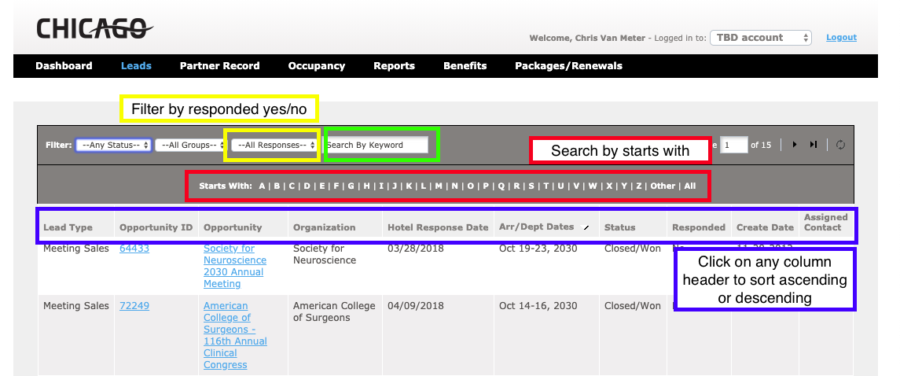
Assigning leads
- Click on OPPORTUNITY or OPPORTUNITY ID to select and open a NEW lead.
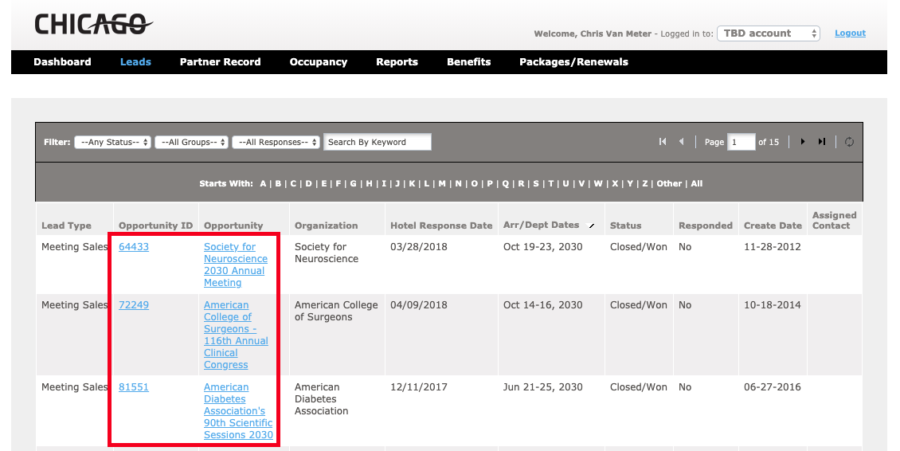
- Scroll down to the CONTACT section and click on the CHANGE CONTACT button.

- Use the drop-down menu to select the name of the team member being assigned the lead and click SAVE. NOTE: If you don’t see the team member listed, please contact our Sales Team to have them added. If you (the Sales Lead Catcher) are also the person who will be responding to this lead, you may assign yourself and respond. (See instructional document “Responding to a Lead”).
- The assigned Sales Lead Contact will receive an email notification.
NOTE: All Sales Lead Catchers will receive a Reminder Email Confirmation two days prior to the Hotel Response due date if the lead has not yet been assigned.
Responding to leads
- Click on the LEAD ID or LEAD TITLE OF A NEW LEAD to open (NOTE: Once the Hotel Response Date has passed, you will be unable to respond to or edit your lead responses via the Partner Extranet.
- If a response is required, scroll down to the RESPONSES section and select ADD YOUR RESPONSE. NOTE: In some cases, you can respond to the client directly. See PREFERRED METHOD for the client’s contact preference. The COMMENTS or ACTION REQUESTED fields may provide more information regarding responding.
Contact Valerie Medrano, with any questions.



